Don’t miss: Top 5 memory consuming process in your PC
What is Virtual Memory ?
In one sentence, Virtual Memory is a space in your Hard Disc which Windows uses as if it were RAM. Moving into depth I would say, when your RAM becomes insufficient to handle the operations that you are doing in your PC, then some data from your RAM is automatically taken to a space called Virtual Memory. This space is also known as paging file. Thus by moving data temporarily to the paging file, empties the RAM to do other tasks and thus helping your PC behaving faster than before.
If Virtual Memory is already there, then why my PC was slow ?
Yes, although it is true that virtual memory is already there and being used by the operating system, but the size of the virtual memory matters. Sometimes you might have seen a pop up comes at the right hand bottom corner of your PC saying that your virtual memory is low. By default, Windows automatically determines how much space will be allocated for virtual memory. But you can customize that at anytime. Here I explain how to increase the paging file size in your PC by removing the default option.
How to increase Virtual Memory in your PC
This tutorial is same for both Windows 7 and 8
- Right click on My Computer and Go to Properties
- Click on Advanced system settings present on left side bar
- Then go to Advanced tab and click on Settings
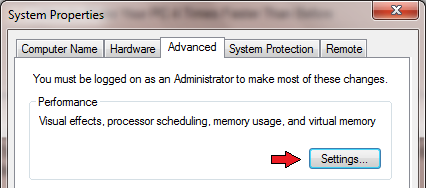
- Again go to Advanced tab an and click on Change. Now the Virtual Memory Window will open where you can set minimum and maximum values of paging file size.
- Here you need to customize the size for individual disc. Don’t provide too low or too high values.
- Keeping every aspects in mind you can keep minimum around 1000 MB and maximum between 1500-2000 MB.
- But it all depends on your available spaces in each drive. If you have any doubt just refer following snapshot.
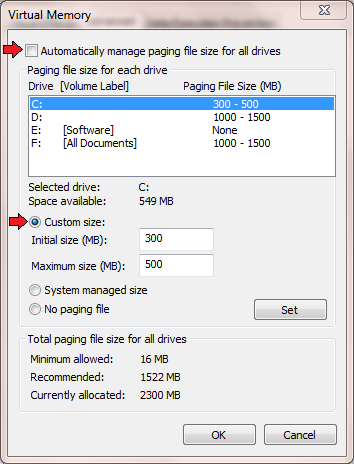
Note: After increasing your Virtual memory you will definitely see your PC running faster. But some people generally add extra RAM to increase computer performance. I will never deny adding RAM will surely make your PC more faster than increasing Virtual Memory. But if you don’t want to bear any extra cost then increasing virtual memory is a nice option.

i will definitely try this method..Thanks for sharing.
Going to try this Nice Sharing
Ummmmm !! i agree the point increasing virtual memory does speed up your system but not 4 times 🙂 there are loads of things you would have to make it run 4 times better. I suggest doing following :
Use the similar Advanced option to “Adjust Your PC for best Performance”. it will speed up system definitly
Next is clean your junk files and crap..
Fix your registry errors and defrag registry…. A reliable registry cleaner i use is Registry Recycler. Its free and makes system run even faster…
http://www.freewarefiles.com/Registry-Recycler_program_84479.html
Now u have got a 4 times better system 😉