We create tables in Excel but our purpose does not always confined to only Excel. Sometimes we go beyond that. At times we need to convert an Excel table to HTML table and the vice versa. I have already discussed how to convert an Excel table to HTML table. Today I going to tell you how to insert a HTML table in Excel sheet. Just go through the following instructions.
Convert HTML table to Excel table
- In excel go to Data Tab. (In Excel 2007)
- In Data Tab you can see an option to insert the table From Web.

- Click on From Web icon as shown in the above figure.
- You can see a new window will open in which a browser will be present. This is the same browser from where you are going to insert the table into the Excel.
- In the address bar of the browser copy and paste the following URL and press Enter.
https://www.funbutlearn.com/2012/08/5-hidden-but-interesting-facts-about.html - The browser will load the page and after it is loaded you can see a HTML table present in the webpage. You can see a yellow arrow icon present just beside the HTML table as shown below. If you don't find the yellow icon that means the page is not completely loaded. Just leave the browser as it is for next 30 seconds until you see the yellow mark beside it.
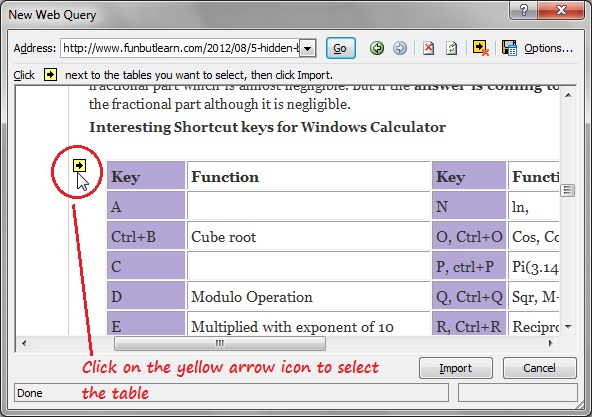
- After you see the yellow icon click on it to select the table and then press Import button to import the table in the Excel sheet.
- After you press the Import button it will ask you the position to import. The default value will be =$A$1. You may leave it as it is and press OK or you can also set a position as per your requirement.
- Now everything is done. Just wait for about 5 seconds until the table is completely Exported in the Excel.
