1. Viewing the command prompt history
You can see your history in command prompt just by pressing f7 key. You can re-execute any of your previous command from the history, no need to type the same command again. You can use your top and down arrow button to navigate through the history.
2. Go through the files in a folder
If you are in a folder and want to view all the files in that folder then just go on pressing tab key. Command prompt will show you all the files in that folder one by one.
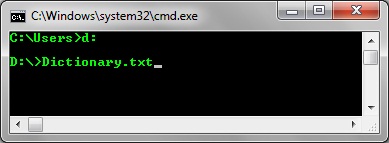
3. Copy the o/p of command prompt to clipboard
Some times you might need to save the output of command prompt, then don’t need to worry. There is a beautiful trick for this. I will make you understand by giving an example.
Example: If I want to execute the command dir and want to copy the output to clipboard then I will execute the following command in cmd.
dir | clip
You can see the pipeline symbol in between dir and clip. After executing the command the output will be copied to clipboard. Go to notepad and paste it.
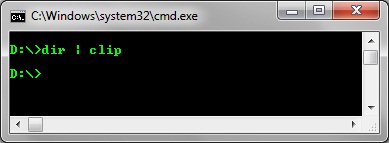
4. Make copy-paste easier in command prompt
To make copy-paste easier, move the cursor to command prompt title bar and right click there–>Click on properties, a window will open–>Go to Options tab–>Enable the Quick Edit mode present under edit mode–>Press OK
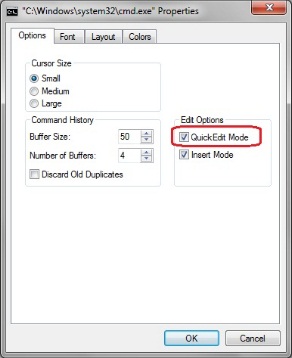
5. Open command prompt at a folder
You can easily open a command prompt at a folder level. No need to go to that folder by typing cd command. Just by pressing the shift key, right click on that folder. You will find another option called “Open Command Window Here“. Click on it and you are done.
You may also like to see some more command prompt tricks
