1. How to take Instant Snapshot of videos and save in disc
2. How to convert video files into other format
Then click on Add, select path to the file you want to covert, then press Convert/Save. Then it will ask you for the destination file. So give one name for the file destination and also select the output file format and press on “Start”. This will take some time so don’t be hurry.
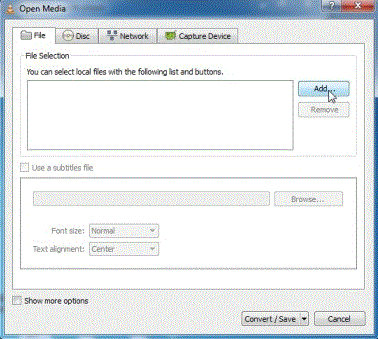
3. Watch Video in artistic sketch style
Go to Tools->Effects and Filters->Video Effects->Image modification.
Select the Gradient checkbox.
Now you can also choose the Mode like gradient/edge etc. The above picture has been taken in gradient mode. This picture has been taken from Microsoft’s windows 7 Wildlife.wmv sample HD video.
4. Create puzzle game using VLC

Go to Tools->Effects and Filters->Video Effects->Geometry
5.Create Infinite windows one inside the other
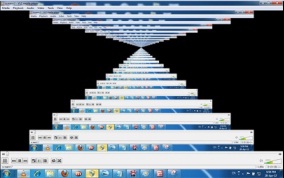 Go to Media->Open Network Stream->Network
Go to Media->Open Network Stream->Network6. Cut a particular portion of video and save it
Just select the advance control and the record button will be visible at the left bottom part as shown in the figure. You can press the record button to start the video record and press again when you want to stop the record. The recorded file will be automatically saved in the path C:Users<administrator name>Videos.
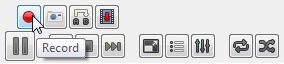
Hope this tutorial has helped you to know VLC media player tricks. If you really liked the article then share it to your friends.

NIce,… Helpful tips…
Thanks Anup Shaji…If my blog is really helpful to you, then I will try to give more and more contents.