Here’s some information on the main parameters and what they do for your search.
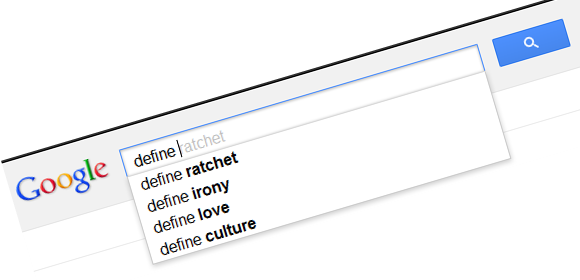
What Do Operators Do?
Google search operators essentially tell the search engine to do a different type of search. A standard search will go through everything like titles, text, page description, and Meta tags. This many factors reduces search accuracy. It’s why you get completely unrelated websites sometimes.
Google had the brilliant idea of splitting the standard search into lots of different searches. Now you can search by URL, titles, and descriptions. Whilst we will go through the main Google search operators here, you can find a full and comprehensive list of operators from Google.
Unofficial Operators
There are certain unofficial search operators. These operators include typing things like ‘define’ into your search. This will bring up a precise definition of your specific term. There are others which the search engine automatically picks up on. Type things like ‘share price’ will automatically bring up the stock prices for the day for a number of major companies and indexes.
These operators aren’t true operators, but it’s important to know about them when looking for something specific. There are hundreds of them, and most you’ll pick up on through experience.
Explore a Website
Bigger websites have lots of pages and discussions. Type ‘Site:’ and your search will contain only those pages from a specific website. Just add the domain address after the search operator. Don’t enter a space or it won’t work.
It’s the most useful parameter for finding hidden pages. Sites have online pages without any links on the home page. The only way to find them is to already know the address or to use Google to find them. Academics and students will also find this useful for writing essays and dredging up niche facts and figures.
Targeted Search
The ‘Allintext:’ operator cuts through the marketing, the SEO, and any of the other things distracting you. It essentially turns every page into a text file and searches through it. It’s useful for finding exactly what you need. Often, you can search for something and it will bring up sites totally unrelated to what you want due to the anchor text and page description.
You won’t have this problem with this search operator. Beware of using this if you’re performing a general search.
Simple Search
Just because a web page has a specific keyword doesn’t mean it yields the information you want. There’s a higher chance of finding what you need if the keyword is in the title. Use the ‘allintitle:’ search operator and Google will search for a term in the titles of a page.
This works in a slightly different way from the other operators. You place this operator before your actual search. It can have spaces and will narrow the total number of search results to hundreds. You don’t have to know exactly what you’re looking for, but this is a good start if you have a rough idea.
Use this operator in the image or news search engine. There’s more likely to be irrelevant results in these fields. Combine it with the various search options which segregate results based on time and size for an even more effective search.
Company Names
You won’t necessarily find your favorite company on Google. If it hasn’t invested in an SEO campaign it will make it difficult for customers like you to find them, despite typing their name into the search engine. Add ‘allinurl:’ and you can search by a company’s URL.
Rather than searching for a search term in the text of a site, it uses the URLs instead. You can use this by putting it at the beginning of the search bar and entering the operator. It’s also useful for finding hidden pages on a website again.
This post is written by Kate Funk. She is a professional blogger and writer at Speaken.net. She specializes in topics of interest to techno geeks and networking enthusiasts.
