What you should actually do
Most of the webmasters use Google Analytics for their traffic analysis. We personally use the same for this blog to analyze our visitors and their flow. When you view your stats on a daily basis, you may not want to go through all possible options available in Analytics. To visualize the data and plotting the charts and all require a continuous stream of information for some duration. So if you are viewing your stats frequently on a daily basis then you may hardly take interest to go through those meshy charts, rather you might be interested in some common parameters like visitors count, pageviews, bounce rate, average time on site etc.
Oh Yes, this is the right time to describe what exactly this article is about. This article will tell you how to get Google Analytics Report directly in your mobile phone via SMS. Now it does not matter where you are, you will get the realtime traffic report from Google Analytics right in your cell phone. We have created a script which will help you for the same. If you are an Analytics user then you can definitely avail this beautiful feature. If you are not, then I will suggest you to switch to Analytics to avail the same.
How it works
How to make it functional
- Login to your Google Analytics Account
- Make a copy of this spreadsheet
- In the spreadsheet you can set all configurations like (a) Setting the time to receive SMS (b) Setting the content of the SMS and (c) Your Analytics profile ID
- To set the time you just need to select YES/NO from the drop down
- Similarly you can choose metrics by selecting YES/NO from the drop down
- To provide your profile ID, open Google Analytics and go to Account Name–>Profile Name–>All Website Data–>Profile Settings
- Now register your mobile in Google Calendar. If you do not know how to register then visit this page. If you have already registered, then skip this step.
- Now the spreadsheet task is over, just you need to set a trigger which will automatically run in every 1minute.
How to create trigger
Until an unless you create the trigger it will not work. To create the trigger go to Tools–> Script Editor in the spreadsheet. In script editor click on Resources–>All your triggers. Now add a new trigger with following settings.
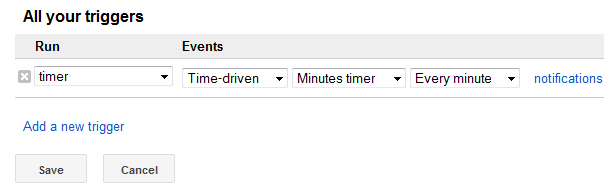
Now you are done and Google Script is ready to send the reports as per the time specified in the spreadsheet. Remember, if till now you have not registered your mobile with Google Calendar then register it now, it is beacuse all the SMS will be sent via Google Canedar.
For any help drop a comment. Enjoy 🙂

Great Work..Geetanjali..