1. Google Reader like appearance ( )
)
In the widget view you can have a beautiful dashboard appearance while in the reader view you can have Google Reader like appearance.
2. Viewing in different layout ( )
)
As of now it supports 3 different layouts in “reader” view. All layouts support infinite scrolling.
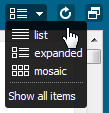
It is the traditional layout just like Google Reader. Only the title will be shown, clicking the title expands the entire topic.
b. Expanded
All articles will be expanded by default, just scroll down and read. It slightly increases the loading time as it downloads the entire article instead of summary.
c. Mosaic
This layout is my favorite as it displays small boxes with a thumbnail with the title on it which greatly increases its readability.
3. Highly customizable dashboard ( )
)
In the widget view, as discussed above, you will get a highly customizable dashboard. Here are some of the customizations you can do:
- You can categorize your RSS into different categories and place them under different tabs
- Under each tab you can add your favorite contents and widgets.
- Each widget can also be customized like how many articles you want to show, do you like to display them in a magazine style or the other, color of the widgets and many more.
- When you view the widgets in normal view a small tool tip comes while hovering the cursor on the articles, which comes quite handy for reading details about a topic quickly.
- You can easily change the position of the widgets as they support drag n drop feature in browser itself.
- After all, Netvibes also gives you a wider range of themes to decorate your dashboard as per need.
4. Export-Import OPML files ( )
)
It is always necessary to get a back-up of your RSS subscriptions in a file so that it will help you later to re-import them in other services and you can also track all your subscribed feeds offline. Netvibes will fully help you for the same. OPML is a popular format to export RSS feed URLs. This is a simple XML file which contains all your subscription information. You can easily import OPML files in Netvibes exported from others services and can export your current subscriptions as well.
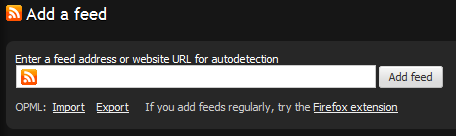
For export-import, simply click on the Add Content link present at the top left corner and click on add feed. You will see something on your screen as shown in above image. Here you can export import your RSS feeds.
5. Managing articles ( )
)
Netvibes provides a very good interface to manage your articles efficiently. You can do following operations on them
- Mark as read and unread are two very important but common features which you can avail in Netvibes.
- You can also mark articles as Read Later, which automatically sends them to a special folder. You can easily view them later just exploring the Read Later folder.
- You can share aricles in Facebook, Twitter, Email and can instantly communicate to your friends right from your dashboard.
- Keyboard shortcuts are really very handy and Netvibes gives a handful of keyboard shortcuts here
6. Browse through categories while adding feeds ( )
)
Netvibes has a hundreds of predefined resources to subscribe. For example if you want to subscribe for news category, then simply click on the news link, Netvibes will show you all the available resources present under that category.
I personally believe this very useful as you don’t have to struggle to search for useful resources. Everything is pre-available, just you need to press the subscribe button.
I hope this article will help you to explore more in Netvibes. You are free to share your views in comment section.

Finally. Someone who understands how nice Netvibes is! 🙂