But the browser does not do this of its own. Some instructions are given to the browser to hide the passwords.
What instruction is given to the browser
In HTML there is a tag called <input> which creates a text field. To hide the characters in the text field you have to manually set another parameter called type=”password”.
For Example:
The tag <input> creates a field like this:
The tag <input type=”password”> creates a field like this:
Note: Above descriptions are meant for those who does not know anything about HTML. If you are a HTML expert then don’t need to read above statements.
Now tell me how to reveal the hidden fields
Just go through the following instruction. You can do it with either Firefox or Google Chrome browser.
- Right Click on the password field
- Click on Inspect Element
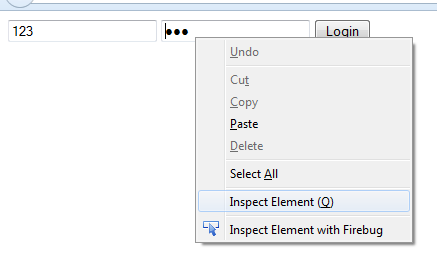
- A document inspector panel will open at the bottom
- Just change the parameter “password” to “text”
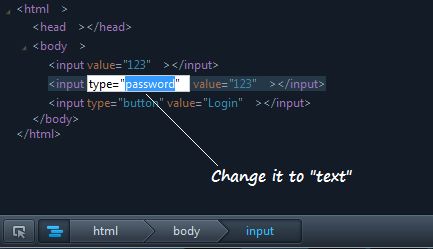
- Now you are done. Just have a look on the password field. It would be visible.
Well, When this trick gonna be used
Sometimes it happens that you saved the password in the browser and forgot it. The next time you go to the login page, you start wondering what was the password you have set. But now using this trick you can smoothly recall your password.
Some very similar articles we have posted some months before. You can also check them.
