 Are you an internet worm who loves to surf internet and discover many interesting stuffs, sites. Well, I am also an internet lover. I used to search internet and just bookmark the sites on which I am impressed for further use of it. I always bookmark the sites in the browser itself. and never try to use any extra software for it.
Are you an internet worm who loves to surf internet and discover many interesting stuffs, sites. Well, I am also an internet lover. I used to search internet and just bookmark the sites on which I am impressed for further use of it. I always bookmark the sites in the browser itself. and never try to use any extra software for it.But the problem is that when you have to format your PC without any pre-plan because of virus or some other reason you will lose all your bookmarks from the browser. Once I got a idea to install the Firefox browser in ‘D:’ drive, so that if I have to format the ‘C:’ drive then the Firefox browser will not be deleted and I will not loose my bookmarks. I was wrong that time. The browser was not deleted but the bookmarks were cleared and I lost all of them.
To solve this problem I am going to tell an easy way through which you can save your bookmarks in a HTML file and store it in any other drive so that when you will format your PC you will not loose your sites.
Just follow the easy steps:
- To create the backup HTML file first launch the Firefox browser.
- Then click on the Bookmarks icon present at the top left and go to Unsorted Bookmarks.
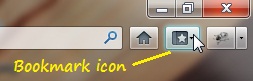
- Then click on the Import and Backup Option.
- And Click on the Export Bookmarks to HTML option.
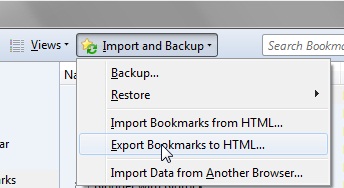
- You are now Done. Just give the path in which you want save the file.
- Now the HTML file is created. After formatting and reinstalling Firefox you can put the sites back to the browser also. Just click on Import Bookmarks From HTML instead of Export Bookmark to HTML.
