How to make a folder completely hidden
Many times you might have tried to make a folder completely hidden so that nobody can see it. But I know you must have failed to do so. If you make a folder just hidden then anybody can see it by clicking on “Show hidden files and folders”. So that is of no use.
- Make a folder in any of your drive. For example I am creating a folder named “ExampleFolder” in D: drive.
- Now open command prompt.
- Then type attrib +s +h D:Example in command prompt and press enter.
- Now go and see your folder, it would be completely hidden. If it is still visible then just press the refresh button or press f5 to refresh the window.
- To view your folder again type attrib -s -h D:Example in command prompt and press enter.
- You can now hide any folder just by changing the path D:Example
(You may also like to see How to hide a file inside an image)
How to record your activity in windows 7
You can now record your each and every click that you are making in windows 7 and finally you can make a html report for it directly. It will be really helpful to you if you are trying to describe some problem steps to somebody or if you are trying to give some instructions to somebody.

- Type PSR in start menu. Click on the Problem Steps Recorder.
- Click “Start Record”, now everything is ready for recording.
- When you will click somewhere every activity will be recorded. It will also save all of your page snapshots.
- When you click “Stop Record” a popup window will open to save the zip file.
- After saving go inside it and see what is there inside.
How to copy multiple items to clipboard in windows 7
Sometimes you might need to copy multiple items to clipboard. If you are writing some heavy document, you may need to copy a text and an image to clipboard simultaneously. Now your tension is over. TenClips will make your work easy. There will be about 10 clipboards to copy different contents. You just need to change to different clipboard to copy and paste the contents. Just do the following steps.
- Download the TenClips application at http://www.paludour.net/TenClips.html
- Install the software.
- After installation you can find an icon in your windows task bar as shown below.
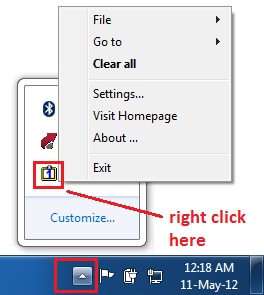
- Right click on the icon, you can see all the available options like File, Settings, Go to etc.
- You can see the settings to change the shortcut keys of different clipboard.
- Default shortcut keys for the clipboards are Clipboard1: Ctrl+1, Clipboard2: Ctrl+2,Clipboard3: Ctrl+3,Clipboard4: Ctrl+4,Clipboard5: Ctrl+5,Clipboard6: Ctrl+6,Clipboard7: Ctrl+7,Clipboard8: Ctrl+8,Clipboard9: Ctrl+9,Clipboard10: Ctrl+10.
- Press Ctrl+1, clipboard 1 will be selected.
- Copy certain image from your computer.
- Press Ctrl+2, clipboard 2 will be selected.
- Copy certain video from your computer.
- Go to desktop and paste by Ctrl+v.
- Definitely the video will be pasted because the clipboard 2 has been selected.
- Now press Ctrl+1 to select Clipboard 1 and again paste by Ctrl+v.
- You can see the image being pasted.
