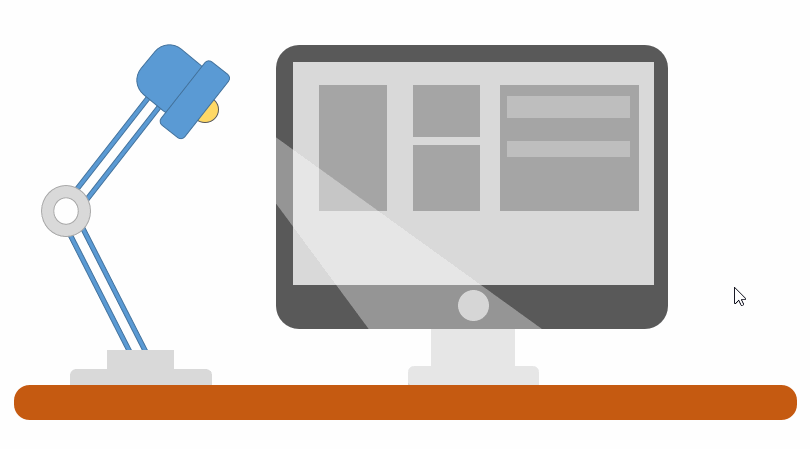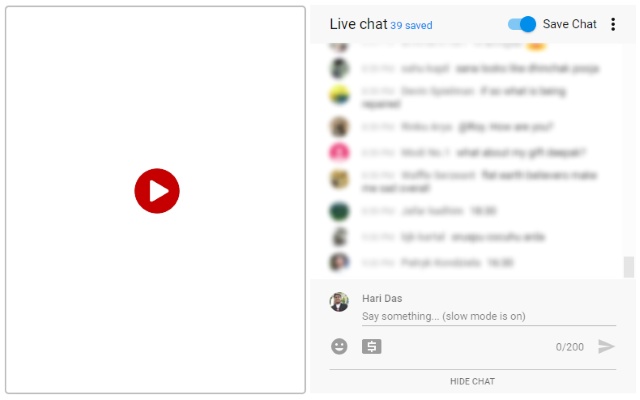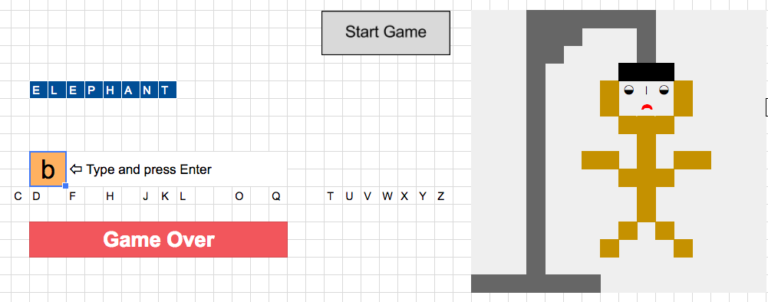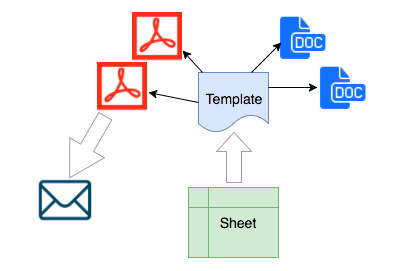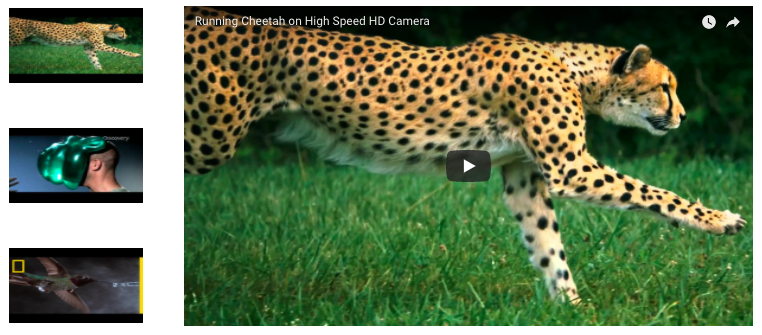MS PowerPoint is normally used for making slides for presentations. But it has also got some hidden features you will love to know. Have you ever imagined making a logo or infographics with PPT ? Yes, we can do that. In our previous post we also made an animation with PowerPoint. Cool !! In this …
Save YouTube Live Streaming Chats After the Stream Ends
Many spectacular things happening in this world every few moments. The conventional way of sharing photos and getting a bunch of likes is not much fun. People love to share their experience in a new way, live streaming. Many companies have come up with this feature recently and not to mention YouTube is one of …
Play Hangman Game in Google Spreadsheet
It’s been fun working with Google Spreadsheet. We have already published a lot of scripts, tools using Google Sheets and now let’s go beyond it. How about playing games, isn’t it crazy. Of course we can’t expect ‘NFS’ or ‘Clash of Clans’ in a browser and moreover a sheet is not meant for that. But …
Create PDF For Each Row In Google Spreadsheet
Have you ever come across a situation, where you need to generate PDF for each row in Google Spreadsheet. Imagine below scenarios. You have an online shop, after customer purchases an item you may require to send pre-filled ordered data in a particular template. Schools and Universities send score cards to students where the template …
Create Animated GIF Preview for Youtube Video Gallery
GIF (Graphic Interchange format) is the most popular image format these days which supports animation. We see gifs in social networking sites and other places where a couple of frames are quickly displayed and hence they helps in quick preview of something. Another cool usage of gifs is in Youtube. Have you ever noticed, Youtube …