 Many people choose blogging as their hobby. Today there are may options to build a blog. You can have Blogger, WordPress, Joomla or any other. Do you want to use Joomla for your blog ? Then I will suggest you to first learn how to use it, because it is not as easier as Blogger is. I personally think Blogger is the easiest platform to publish a blog. Many people think that they can install Joomla, WordPress etc only in servers. But that is not true. You can install them in your own computer too and use all the features of them without the internet connection. So first learn how to use it then go for a hosting account. In this way you can save your time and money.
Many people choose blogging as their hobby. Today there are may options to build a blog. You can have Blogger, WordPress, Joomla or any other. Do you want to use Joomla for your blog ? Then I will suggest you to first learn how to use it, because it is not as easier as Blogger is. I personally think Blogger is the easiest platform to publish a blog. Many people think that they can install Joomla, WordPress etc only in servers. But that is not true. You can install them in your own computer too and use all the features of them without the internet connection. So first learn how to use it then go for a hosting account. In this way you can save your time and money.(1) WampServer software
(2) Joomla script
Just follow these steps to install Joomla:
- Download WampServer software and install it in your computer first.
- Extract the Joomla script zip file and copy them to the path C:/Wamp/www/joomla
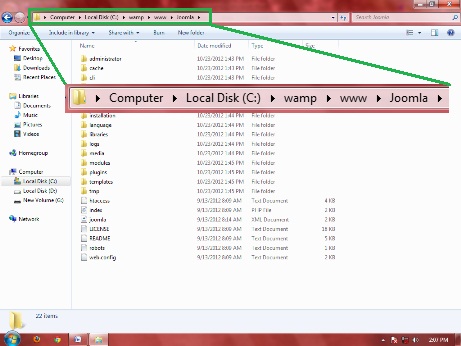
- Open Firefox and type localhost in the address bar and click enter. Then click on the phpmyadmin option as shown in the below image.
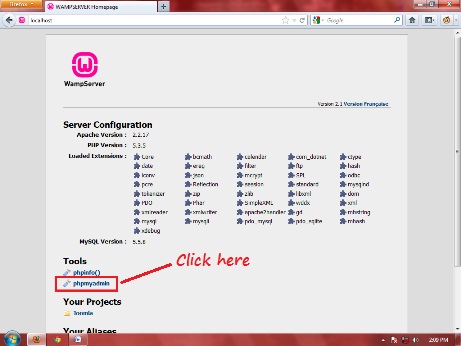
- Then create a database. Here my database name is funbutlearn_com

- Now open a new tab and type localhost/joomla and press enter.
- A installation page will open. Just follow the easy steps to complete the installation.
- After complete installation when you will reach to the finish option it will show a message to delete INSTALLATION FOLDER. Click on it. Then Click on The Administrator option
- Now you will go to the admin area. Just give the admin name and password that you have entered during installation to login.
