
Mouse is a very crucial peripheral device for a computer. Without mouse the computer will turn into a dumb box. We generally do left click, right click and scrolling with a mouse. But apart from this there are a lot of other interesting and useful utilization of mouse. Today I am going to share some of them.
1. Select multiple texts
You know about selecting multiple files by pressing the Ctrl key. Similarly to select multiple texts you can press Ctrl key. This will work fine in MS Word and Webpages. It may not work in Notepad.
2. Scroll a webpage automatically
To scroll a very lengthy webpage you can just middle click on it and then just move your mouse up or down. No need to scroll the wheel hundred times.
3. To copy the path of a file
Just press shift+right click on a file, it will show you some extra menu options like Copy as path. Click on it to copy the file path to clipboard.
4. Select texts from a lengthy webpage
To select a paragraph of text we generally click and drag to select the text. If the page is bit lengthier one then it is really boring to drag and hold. I have a good solution for this. Just click at a particular line and release your mouse. Then go to the line up to which you want to select and press shift+click there.
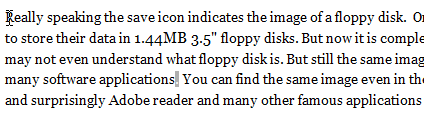 |
| Press Shift+Click to select |
To select a text from a particular column in MS Word you can press alt and then select the texts column wise. press Ctrl+C to copy the selected texts.
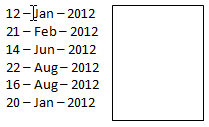 |
| alt+select to select vertically |
6. Middle click to open/close a new tab
To open a link in a new tab just press the middle click button of your mouse on it. It is a very easy and convenient way to open many links particularly when you are searching for something in Google. Similarly to close a new tab just middle click on it.
7. Click but don’t release
It is a very useful trick to stop an instant action from the middle. I don’t know how many of you are aware of it. For example, if by mistake you clicked on the close button of a browser but suddenly realized. Then what to do in such situations ? I have a solution for it. In windows an action is performed when you click on an object and release your mouse on the same object. So if by mistake you are clicking on some object then don’t release your mouse over there. Keep it pressed, drag your mouse to somewhere else and then release. I am pretty sure that by doing so, a non-wanted action can be withheld.
8. Drag but don’t drop
This is bit similar to trick number 7. It is needed when you suddenly drag an object by mistake and can’t find proper place to drop. What to do in such situation ? A cool idea for this. Keep on holding your mouse with that object and press the right click button of your mouse. The object will be automatically released.
