Almost all of us use Excel everyday. We use comment in a particular cell to provide some extra information. But the default shape of the comment is rectangular and sometimes it does not solve our purpose. In the earlier version of MS Excel i.e Excel 2003, it was bit easy to change the shape of the comment. But in 2007 although it is easy, it is hidden. Today I am going to tell you how to change the shape and color of comments in 2007 Excel.
Adding Change Shape button in Quick Access Toolbar
- Right click on Quick Access Toolbar → Click on Customize Quick Access Toolbar. It will open another window.

- You can see there a dropdown called Choose command from. Select All command from the list and search for Change shape in the list. Click on Add and click OK.
- Now a Change shape button will appear in your Quick Access Toolbar.
Changing the shape of the cell comments
- Now Right click on the cell where you have inserted the comment → Click on Edit Comment
- A rectangular box will appear with the comment, click on the border of the box.
- Now go to the Change shape button which you have just added to the Quick Access Toolbar and choose a shape of your choice.

Changing the background colors and border
- To change the background color, right click on the cell where you have inserted the comment → Click on Edit Comment.
- A rectangular box will appear with the comment, right click on the border of the box → Click on Format comment…
- Now you can change the color, margin, border etc.
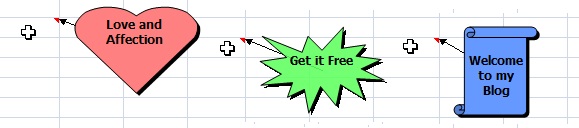

Hi
I tried the change shape of comment trick. But the change shape icon added to quick access tool bar is hidden. How do I enable it?
I just replied you here
https://www.funbutlearn.com/2012/10/5-interesting-and-funny-excel-tricks.html